Substantial transcription for video
You can use Immigration.Com "Advanced Search" feature to locate information more intelligently than just through a "word match," a literal search. Note that we are FOREVER working to get this better and better. So, each time you visit, you may find new items and improvement.
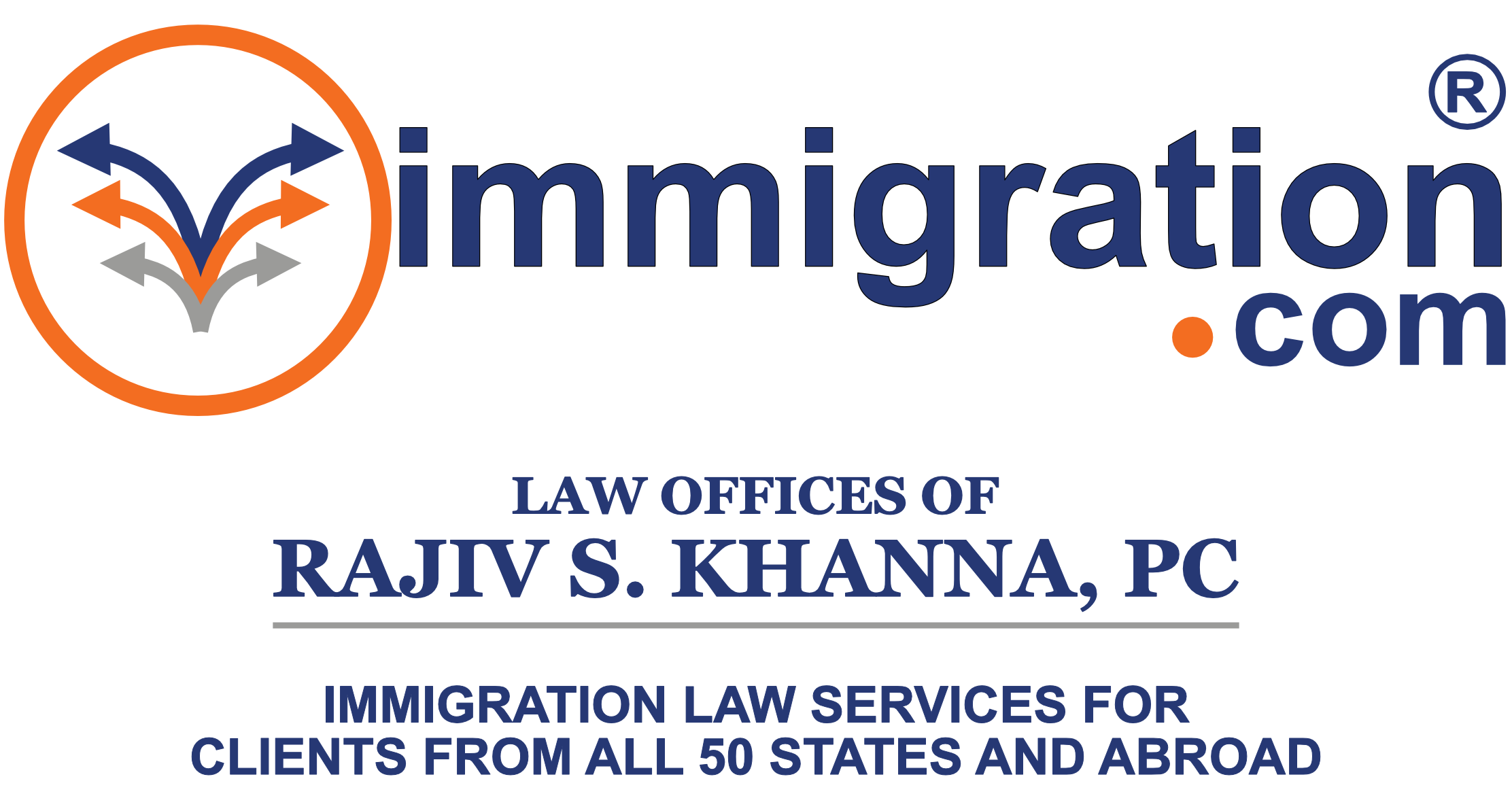

Using "Advanced Search" on Immigration.Com
Hello, everyone. This is Rajiv S. Khanna for immigration.com, the Law Offices of Rajiv S. Khanna, P.C.
I wanted to show you the “Advanced Search” feature on immigration.com. I enjoy it because it does focus your search considerably. We have a lot of information. It can be hard to parse through the information.
Every day we do something new and try to get better and better and better. I still have a lot of work to do on the website. The team has a lot of work to do on the website. But we have enough information at least to get you going and keep you in the right direction.
Let me start with the “Advanced Search” feature.
If you press on the “Search” button with nothing in it, just search. It brings you to this button, where you have “Advanced Search.” So you go into “Advanced Search.” The top portion is “Search,” but the bottom portion is “Advanced Search.” Click on “Advanced Search.”
You can search by putting in a search term which contains any of the words, contains a specific phrase, for example, “Adjustment of Status”--that phrase should be there; or containing none of the words. Some words you may not want.
I particularly like the fact that you can search in particular categories. These are categories, which are like tags. When you have tags, like a tag cloud. So these categories that are much more specific. And then, on top of that, you have types. There are content types. For example, let’s say I want to know if there’s a Community Story—you know, people’s experience. We tried to data mine some of these from our own forums.
If there’s a particular Community Story for citizenship. Find and click on the category, “Citizenship” under “Citizenship and Naturalization.” I know what specific story we’re looking for. Let’s put in the word “Detroit.” So I want somebody’s Community Story of what happened during Citizenship/Naturalization in Detroit.
And, after that, when I hit the “Advanced Search” button, I’m led right to the story, “Interview in Detroit.” This is somebody’s story about what happened in Detroit.
Another neat thing that we have is that, if you look at the bottom, we have these tags dimmed. The reason they are dimmed is because I’m not quite happy with the way we have cross-referenced information. But this is just the beginning. I’ve been doing this for the last several years. I’m still not happy, and we’re going to do more, a lot more, making information easily accessible to all of you.
So, let’s look at this. If I click on one of these tags, it will actually bring up the content, all the content, that has been tagged with that particular tag. So, if you look at this, all the particular content that has been tagged. If I look at any content. Let’s say, for example, if I go to “H-1.” I click on “Work Visa,” I go to “H Visa,” and I go to “H Visas for Nurses,” for example. If there’s any tags at the bottom of this and there should be. There’s not going to be a lot of information, but whatever information that we have will be all there for you. Every piece of information that was tagged with that came up.
So, I think this should help you find your way around immigration.com. And I love doing this, and I thank you for being here.